5.2.2 srpi-config tool config
Introduction
srpi-config It is a system configuration tool. To open the configuration tool, type the following command in the command line:
sudo srpi-config
sudo is a privilege escalation management command, which must be entered here so that you can perform configuration management with root privileges. The default sunrise account does not have system file modification permissions.
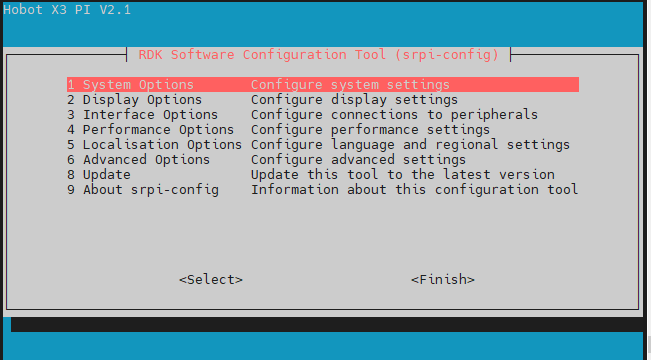
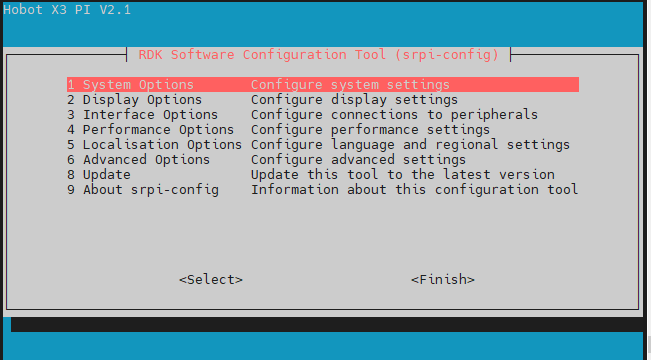
If you are using a desktop system, you can find the application in the menu RDK Configuration to configure it. The configuration terminal will also open as shown above.
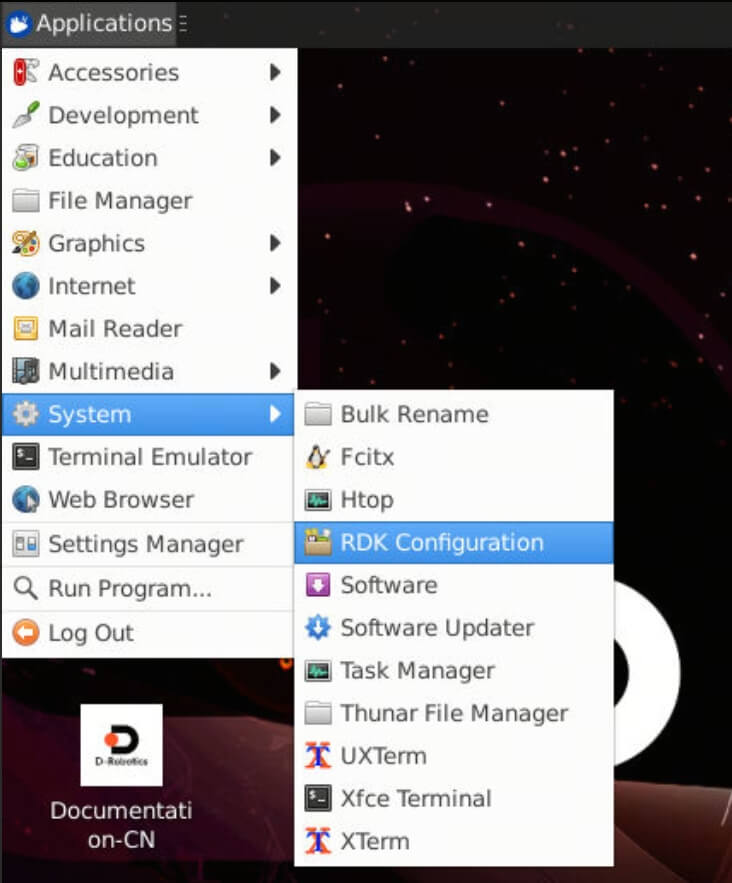
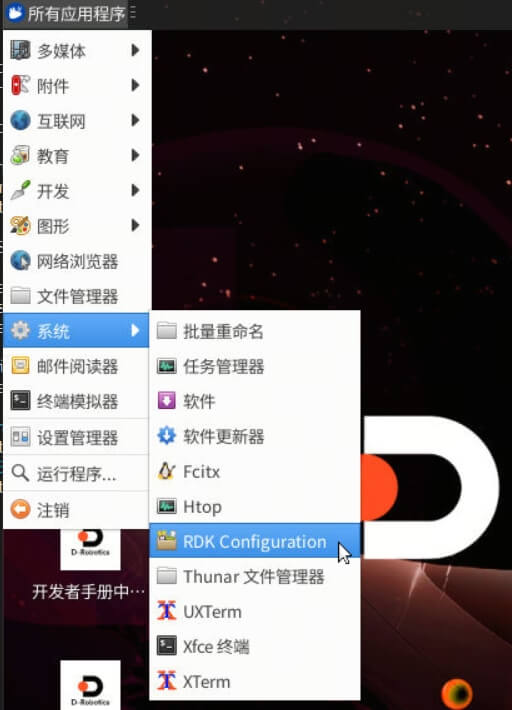
System Options
The system options menu allows configuration changes to various parts of the Wi-Fi network, user password, host name, system login mode, browser selection, etc., as well as some system-level changes.
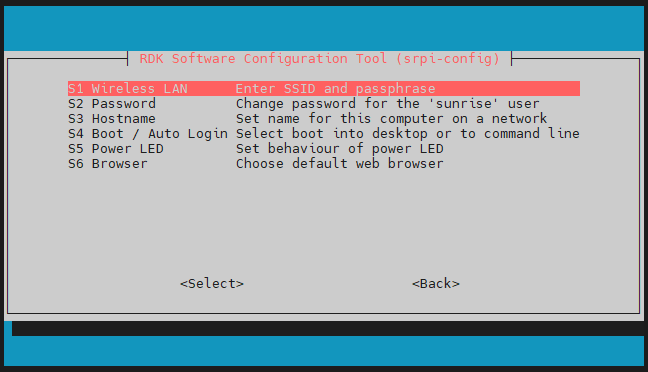
- Wireless LAN
Set up wireless network
SSIDand密码. - Password
Change the "default" user password. The default account is
sunrise. - Hostname Set the visible name of the current device on the network.
- Boot / Auto login
Select whether to boot to the console or desktop, and whether to log in automatically. If you select automatic login, you will
sunriselog in using the system default account. - Power LED If your RDK model allows, you can change the behavior of the power LED in this option. The default is off or blinking.
- Browser
If you are using a desktop system, you can set a default browser. If not configured, the default browser is used. Users can install a browser
firefoxthrough commands.sudo apt install chromiumchromium
Display Options
Display the options menu.
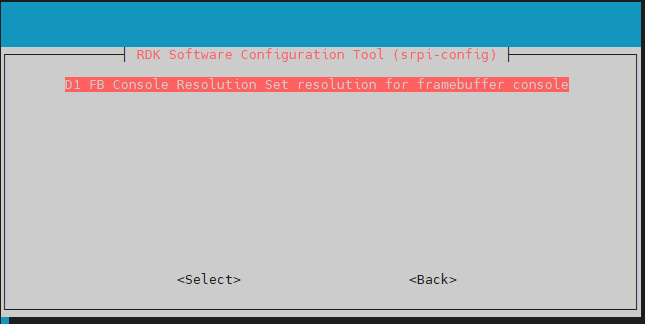
- FB Console Resolution
Supports setting HDMI display resolution under
Serversystem and mode.console - Display Chose DSI or HDMI
Support
DSIandHDMIdisplay display switching.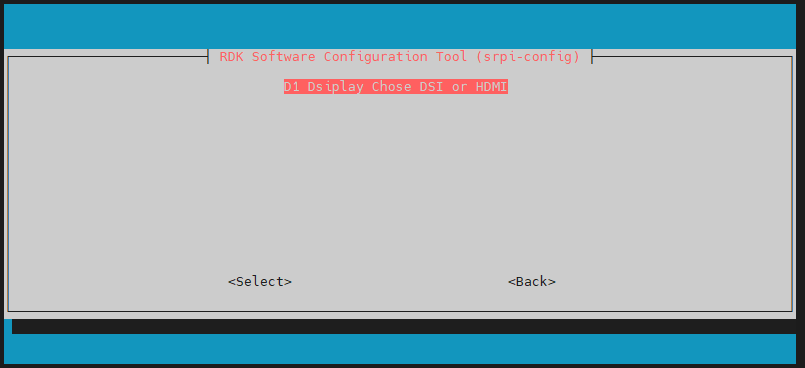
Interface Options
The interface options menu has the following options to enable/disable: SSH, VNC, SPI, I2C, I2S, Serial and other functions.
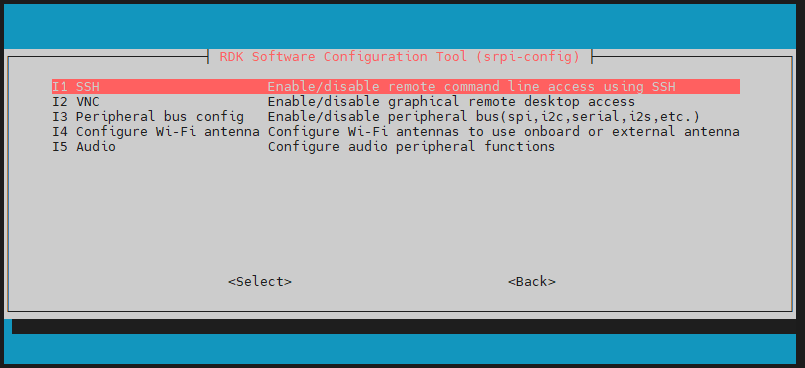
- SSH
Enable/disable remote login using SSH
RDK. By default, the SSH option is enabled. - VNC Enable/disable the X11vnc virtual network computing server.
VNC (Virtual Network Console) is the abbreviation of Virtual Network Console. It is a remote control software that can be enabled when remotely accessing a desktop system.
- Peripheral bus config
Enable/disable SPI, I2C, Serial Port, I2S and other interfaces on the 40pin interface. This configuration method will directly modify the corresponding bus in the device tree file used
statusand will take effect after restart. [RDK X5] X5 adds a PWM interface; In the following table, each row of interfaces uses the same pins and can only take effect on one function at a time. When all interfaces in a row are dsiable, the pins are GPIO function pins.Function 1 Function 2 series3 i2c5 i2c0 pwm2 spi2 pwm0 spi2 pwm1 i2c1 pwm3 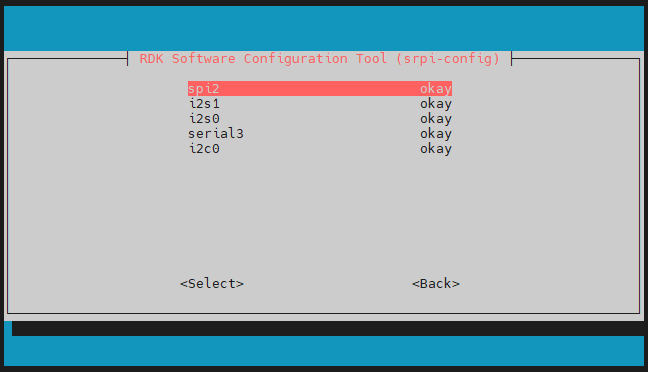
- Configure Wi-Fi antenna switches the Wi-Fi antenna mode and supports setting whether to use the onboard or external antenna.
Currently only RDK X3 V2.1 and RDK X5 versions are supported.
- Audio Install and uninstall audio adapter boards. Possible supported audio adapter boards include Audio Driver HAT V1 Audio Driver HAT V2 and WM8960 Audio HAT. Different hardware can support different audio adapter boards.
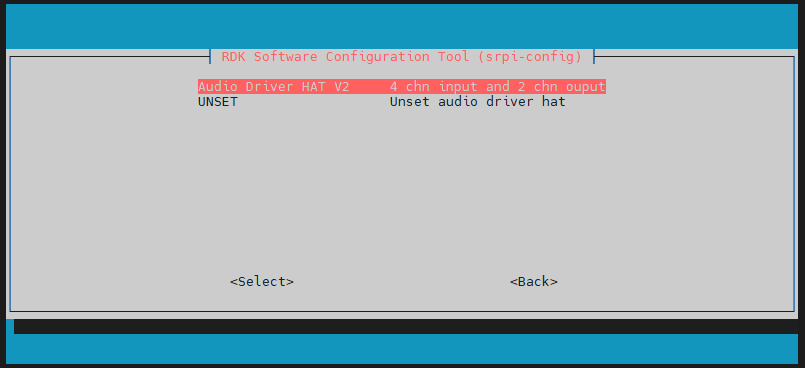
Performance Options
Performance options, including overclocking, CPU operating mode and fixed frequency settings, adjusting ION memory size, etc.
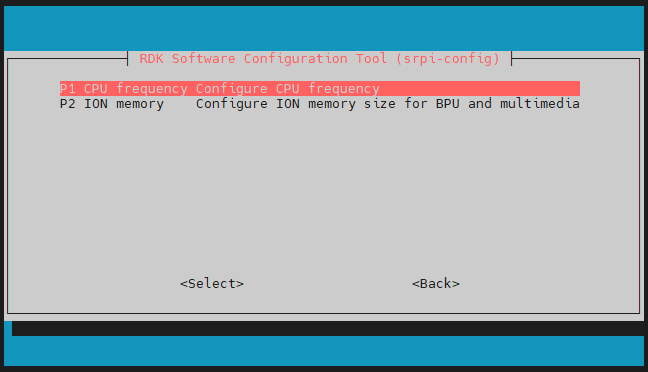
- CPU frequency
You can use this tool to overclock the RDK's CPU. It is generally not recommended to enable it. If you have done enough heat dissipation, you can try to modify this option.
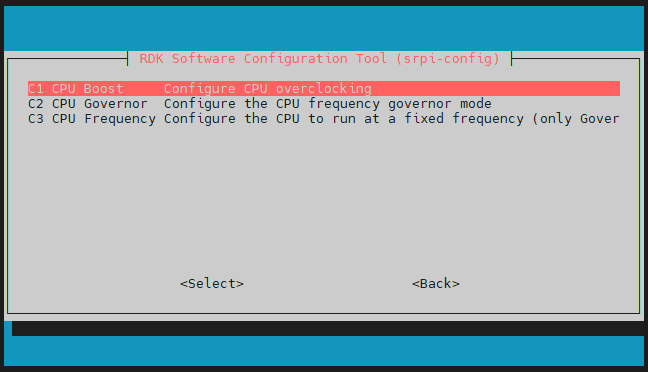
- ION memory This option allows you to configure the typical size of ION memory.
ION memory is physical memory reserved for the BPU and image and video multimedia functions. The default configuration size is 672MB. If you need to run larger algorithm models or encode and decode multiple channels of video simultaneously, adjust the memory size according to your specific needs.
Localisation Options
Localization options provide you with the following options for you to choose: local language, time zone, keyboard layout.
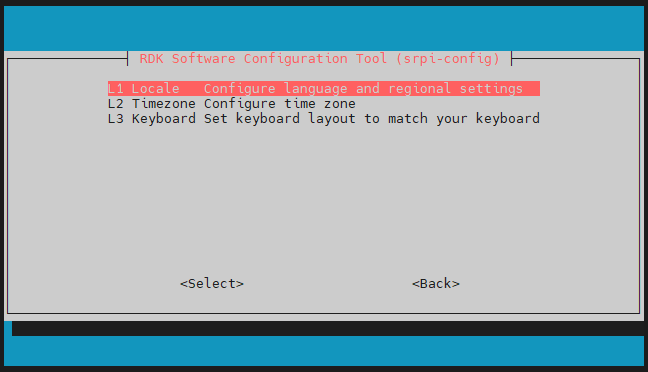
- Local
Select a language environment, for example, configure a Chinese environment
zh_CN.UTF-8, and restart to take effect. - Time Zone Select your local time zone, starting with a region, such as Asia, and then selecting a city, such as Shanghai. Type a letter to jump down the list to that point in the alphabet.
- Keyboard It may take a long time to read all keyboard types before they appear. Changes usually take effect immediately, but a restart may be required.
Advanced Options
Advanced options allow you to set options such as disk expansion and network proxy.
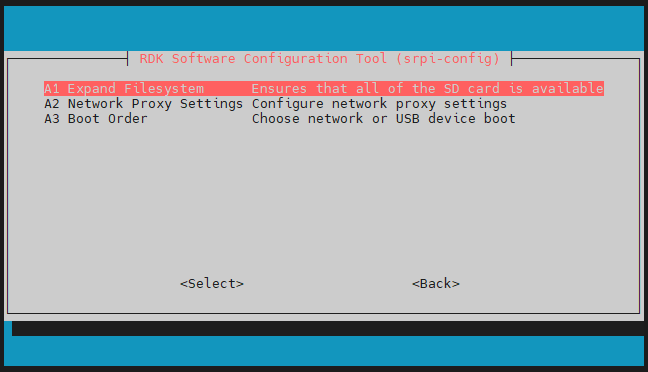
- Expand Filesystem This option will expand the installation to fill the entire TF card, providing more space for the file system.
If the system is copied from another system that has completed initial configuration, the system
TFcard capacity may not be automatically adjusted to the capacity of the current TF card. This function can be used to easily complete the expansion.
- Network Proxy Settings Configure proxy settings for your network.
- Boot Order RDK X3 Module supports booting the system from both eMMC and SD card. This option is used to switch the boot mode.
Update
Update srpi-config the tool to the latest version.
About srpi-config
srpi-config Information about
Selecting this option displays the following information:
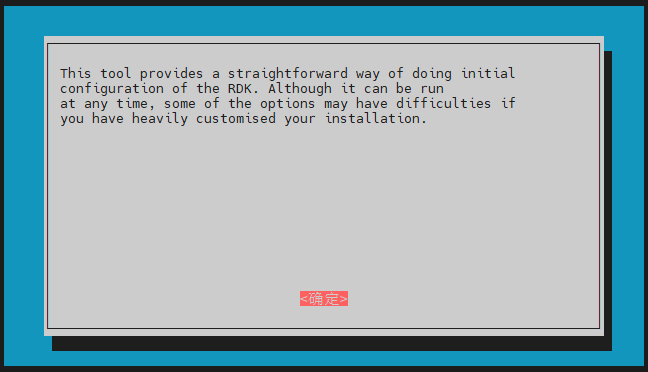
Finish
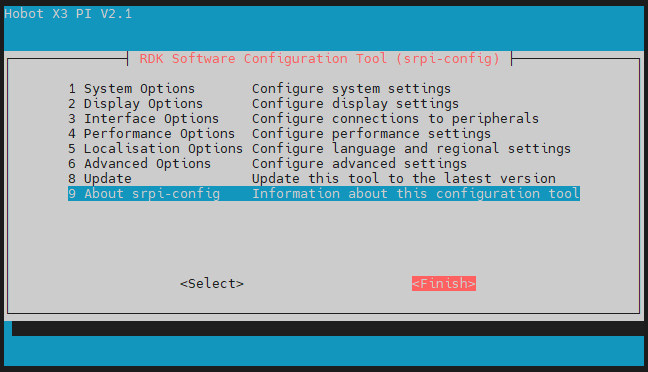
Once you've made your changes, select Finish the button. You'll be asked if you want to reboot. Rebooting is recommended for first-time users.